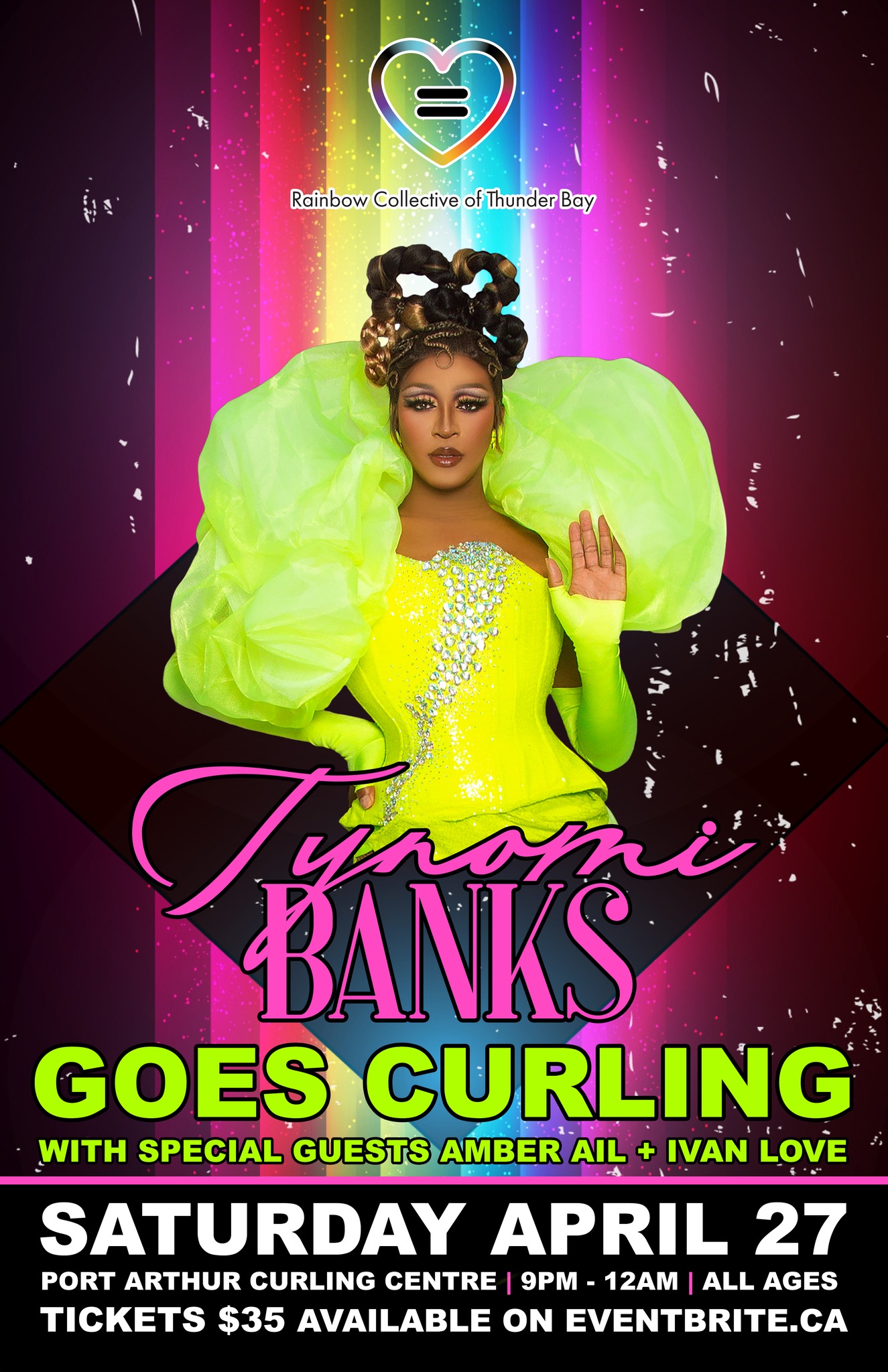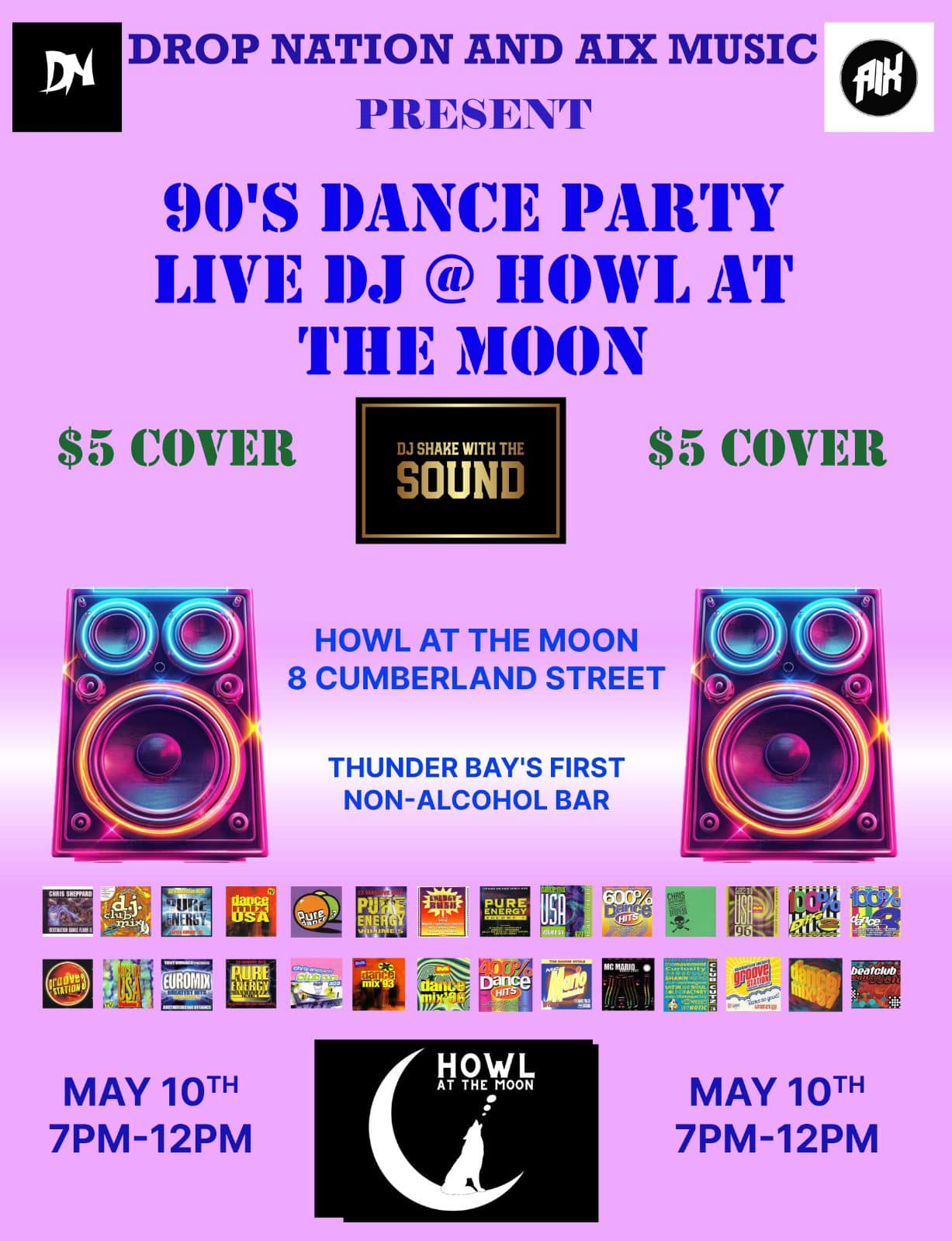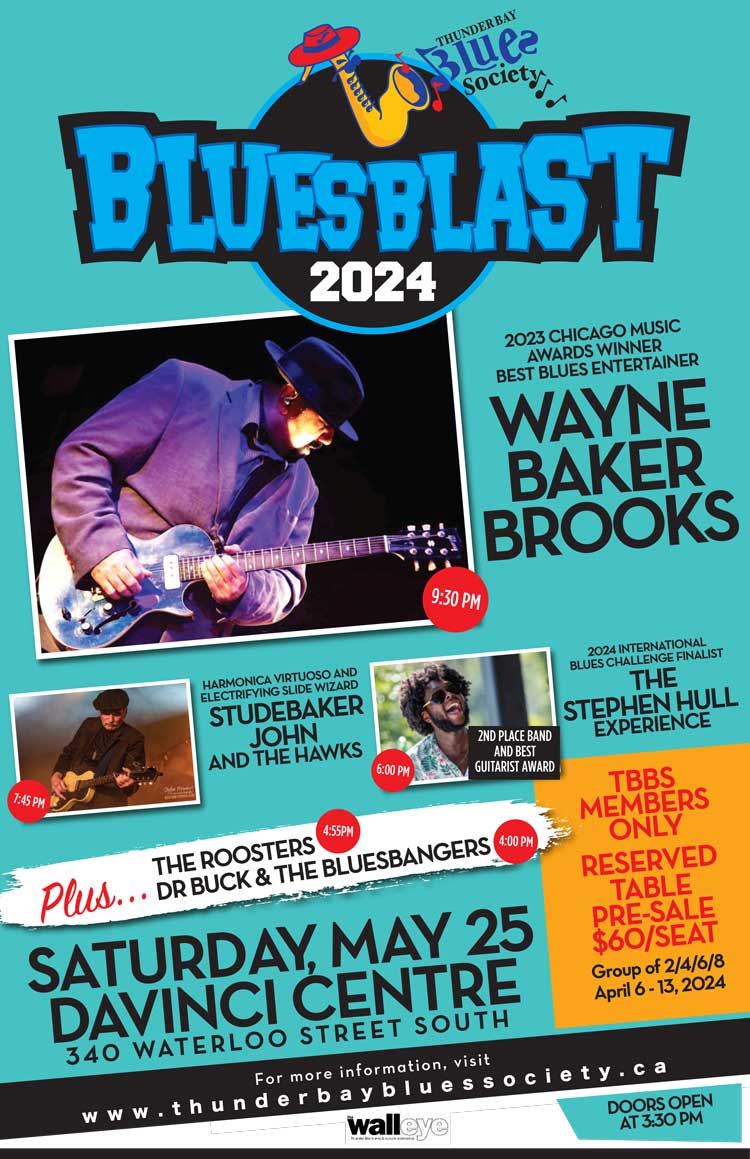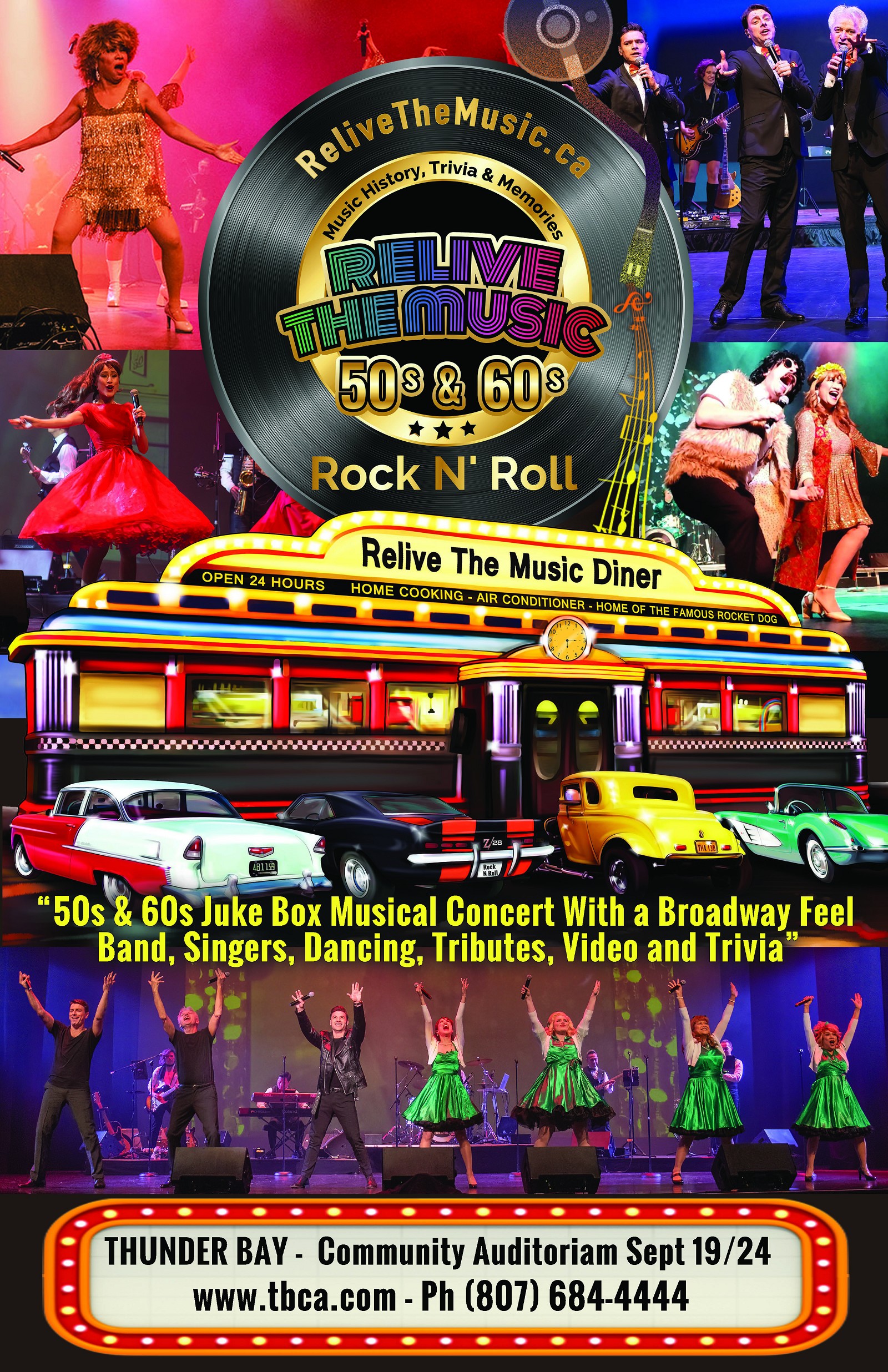How to Add a Show
Share your upcoming show with the Thunder Bay music community.
EVENT LISTING GUIDELINES
The events listed on TBShows must consist of LIVE entertainment. This includes, but is not limited to, concerts, festivals, comedy shows, live theatre, special events, and more. When submitting your information, please provide as much detail as possible. If you are uncertain if your event qualifies, please contact us for assistance by clicking here.
The following is a step-by-step tutorial on how to add a show to TBShows.com.
On the navigation bar located just below the logo, highlight over SHOWS. A drop-down menu will appear. Click SUBMIT AN EVENT.
A series of fields will appear for you to fill out. Complete all the applicable sections:
Fill in the title of your show; keep it clear and catchy to grab attention. This will appear as the heading for your show once it is approved.
Provide a detailed overview of what attendees can expect. Include performers, activities, and any special attractions.
Fill in the date and time that your event will start. If your event will be taking place over several days (ie – a weekend festival, or a show with multiple performance dates), click SCHEDULE MULTIPLE EVENTS and complete the information for the next date. Repeat for each addition date.
If you have a poster for your event, click CHOOSE IMAGE and select the file from your computer. The file must be less than 10MB and in a png / gif / jpg / jpeg format. Other formats may not upload properly.
Note – Posters must include the date of the event, the venue name, and the performers (1 minimum).
Choose the category that best fits your event, such as Jazz, Rock, Karaoke, Trivia, etc. This helps users find your event based on their interests.
Choose the best age restriction for your show (All ages, 16+, 18+, 19+, and 25+). If you are unsure of the restrictions, please contact the venue to find out. This helps attendees know if the event is suitable for them.
Indicate the current status of your event. This is crucial for accurate listings and attendee planning.
Click the FIND A VENUE dropdown and start typing the name of the venue where the event will take place. If you can’t find the location in our database, please reach out to us and we will get it added to the list right away!
Here you must post your name, contact email and/or phone number. This information will only be used in the event that we need to contact you for more details about your event.
If there’s a specific website for the event, include the URL here. This can be a page for more information or for event updates.
Enter the website address (URL) where people can buy tickets online for your event (if applicable). Make sure your link begins with “http://” or “https://”. Ensure this link is direct and updated.
Choose the admission price / cover charge for the event. Leave blank to hide the field. Enter a 0 for events that are free.
Acknowledge that you agree with the website’s privacy policy regarding how your submitted data will be used. It’s important for legal compliance.
A security feature to ensure submissions are made by humans, not automated bots. This helps maintain the integrity of the listings.
When you completed all the application sections, review for accuracy, spelling/grammar etc. Once everything looks good, click SUBMIT EVENT.
After your show is submitted, a member of our team has to approve it before it goes live on TBShows. We review it for content, accuracy and profanity, at which point it will be added to the live calendar. While we pride ourselves on being prompt, please allow up to 2 business days after the show has been submitted for it to go live. You can monitor the status of your show by clicking Manage My Shows in the footer.
If you see a mistake uploading your show, or notice someone else has, please let us know by sending us a message through the Contact page. Please be sure to include the name and date of the event that requires updating.